This tutorial is for the new, online project designer. The tutorial for the Desktop Designer is available
here
.
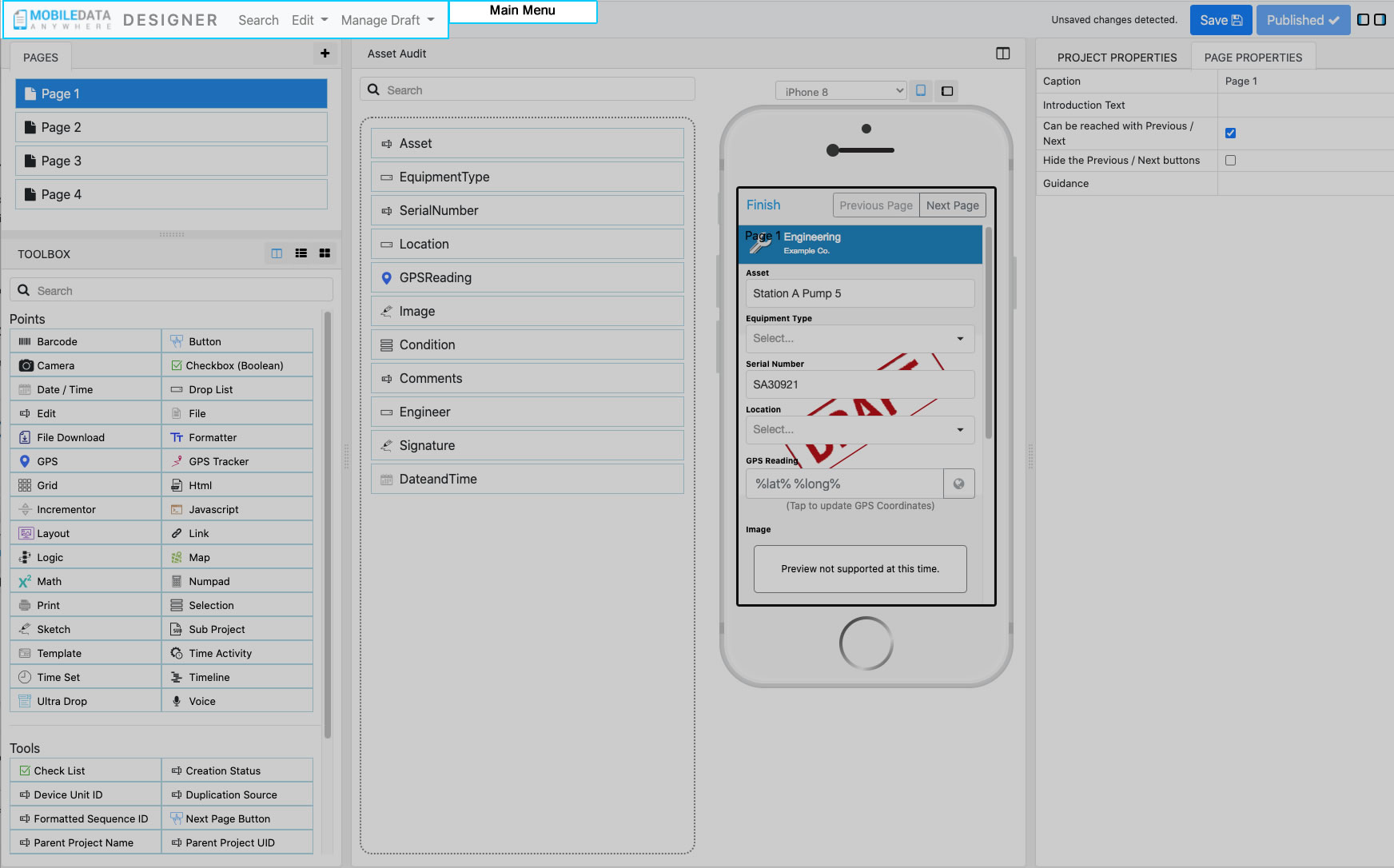
The main menu provides options to
search
,
edit
and
manage draft
or
manage published version
.
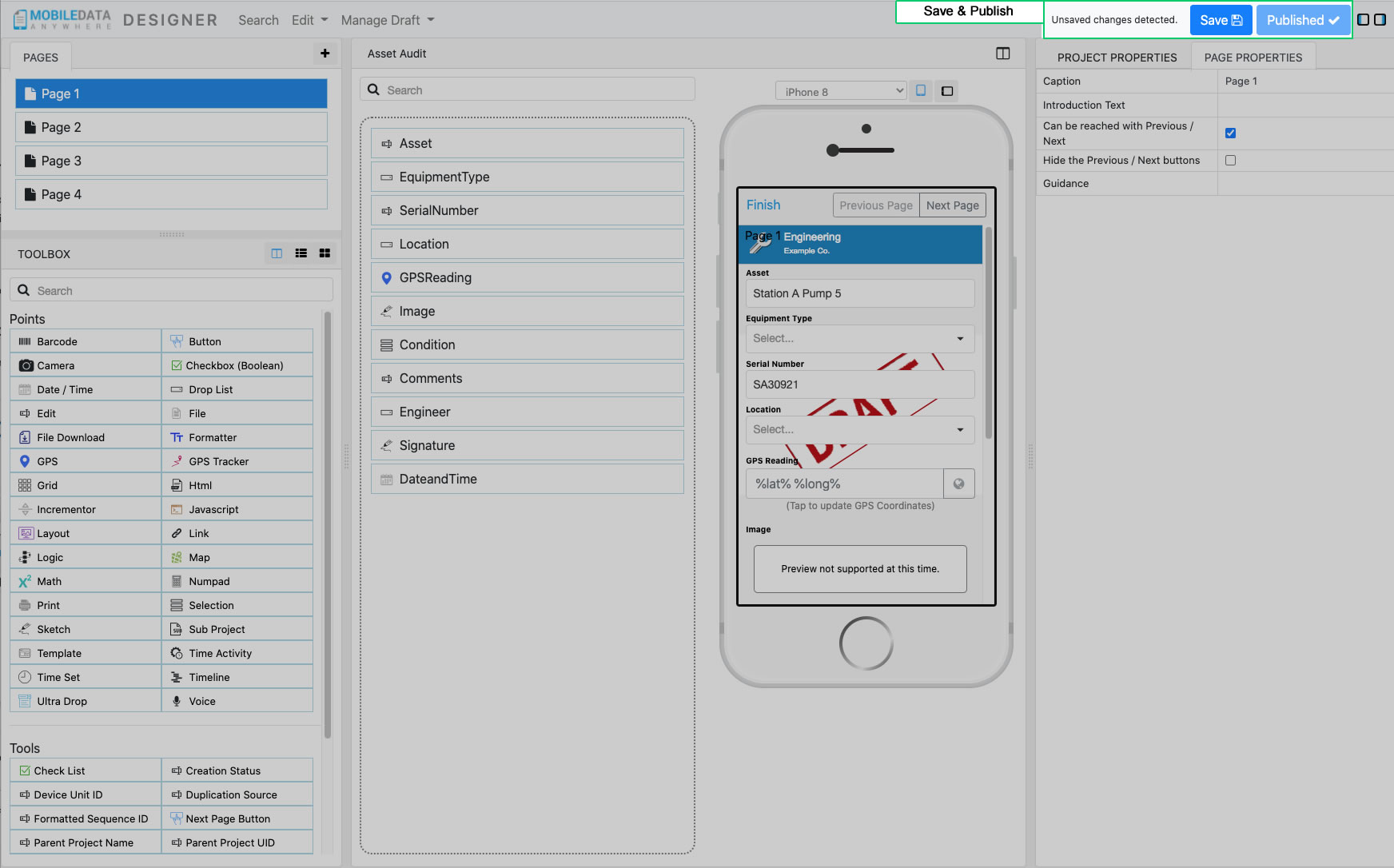
As you make changes to your project's design, you can save those changes to the draft version by clicking the
Save button
. When you are happy with the changes and want to deploy the changes out to linked devices, click the
Publish button
.
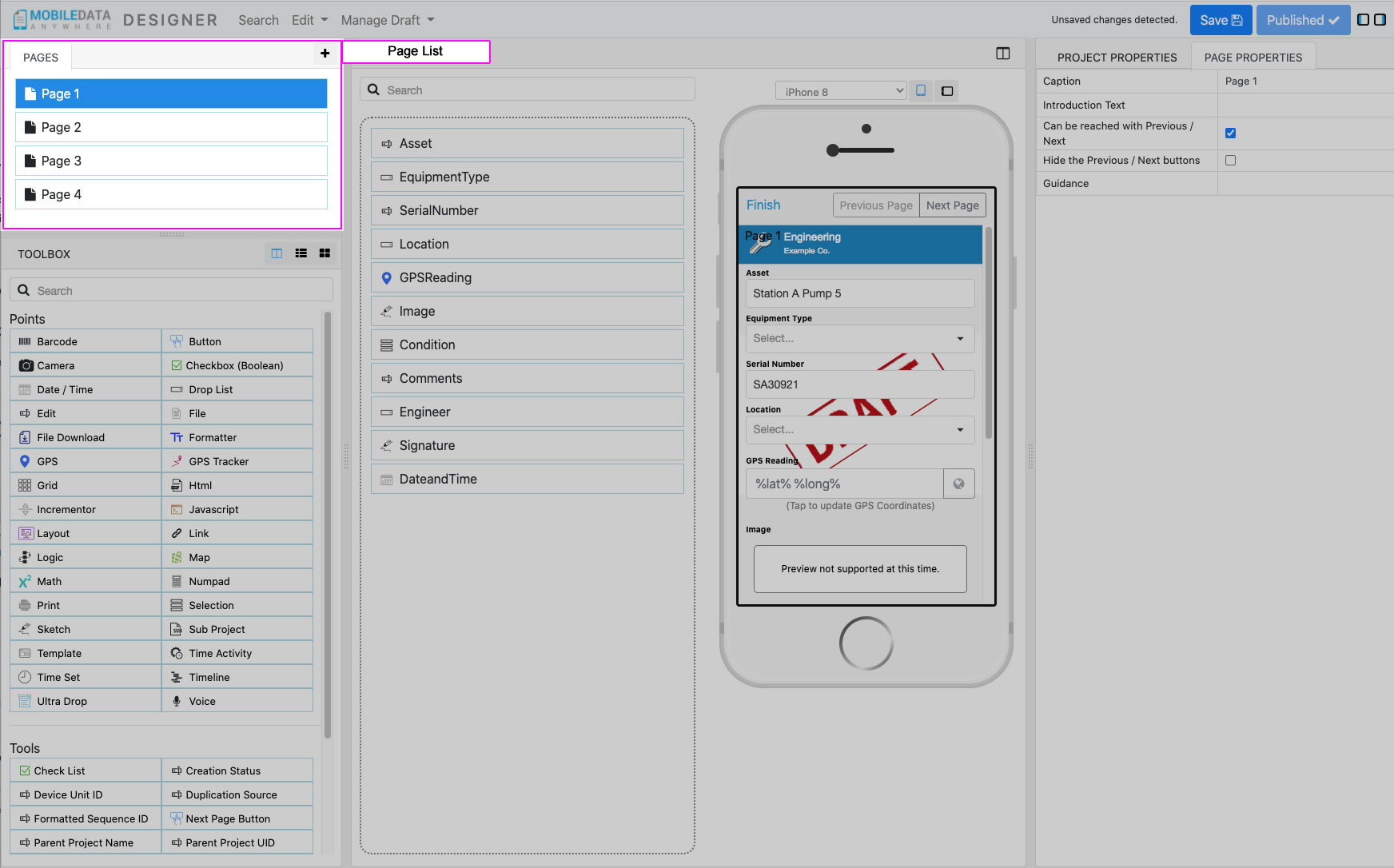
This will contain a list of pages that have been created. Selecting a page will open that page in the
Design View
and
Device Preview
and will also open the
Page Properties Tab
for the selected page.
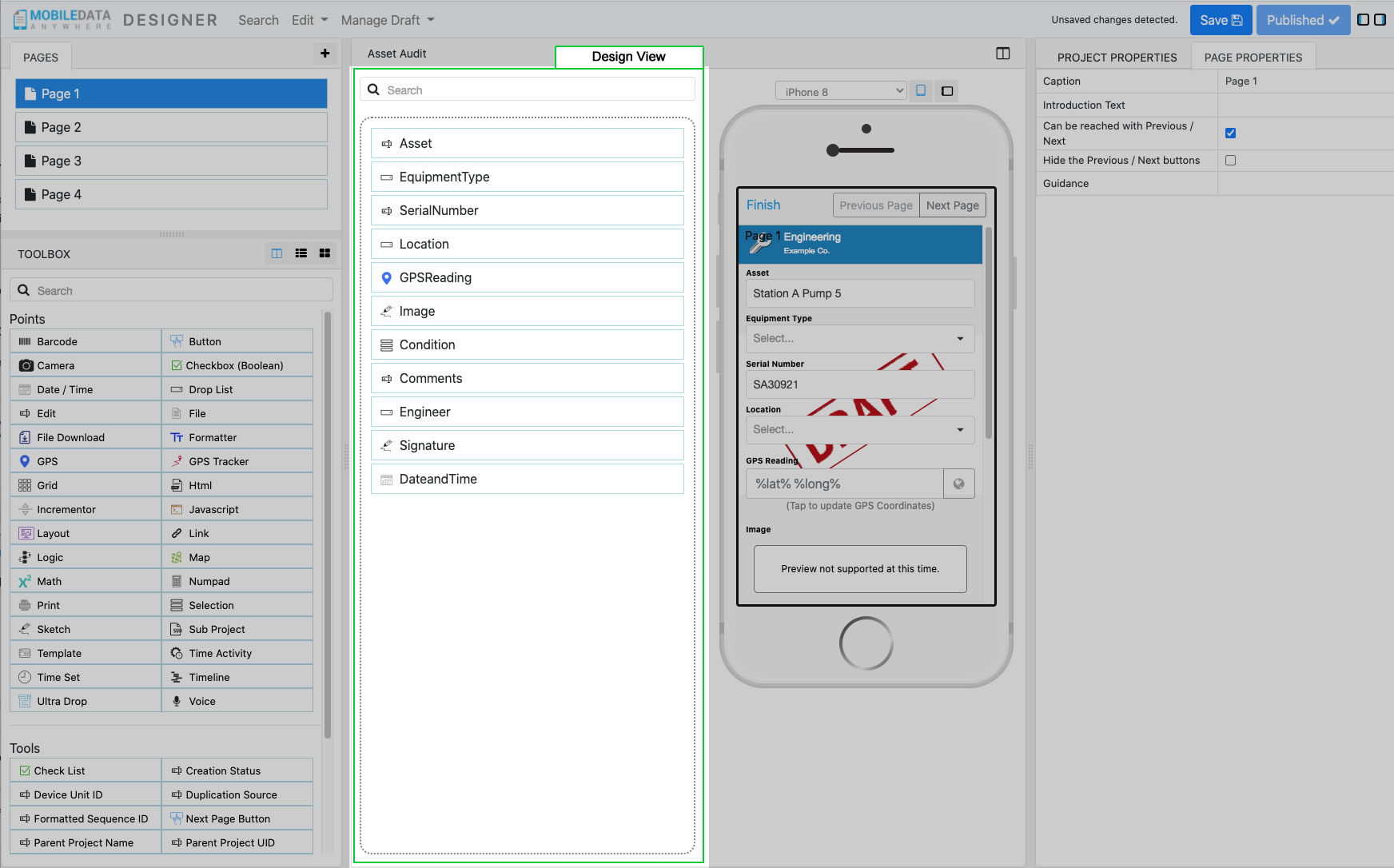
This is the design for the selected page. You can add
Points
or
Tools
from the
Toolbox
by double clicking or by drag and drop onto the designer view.
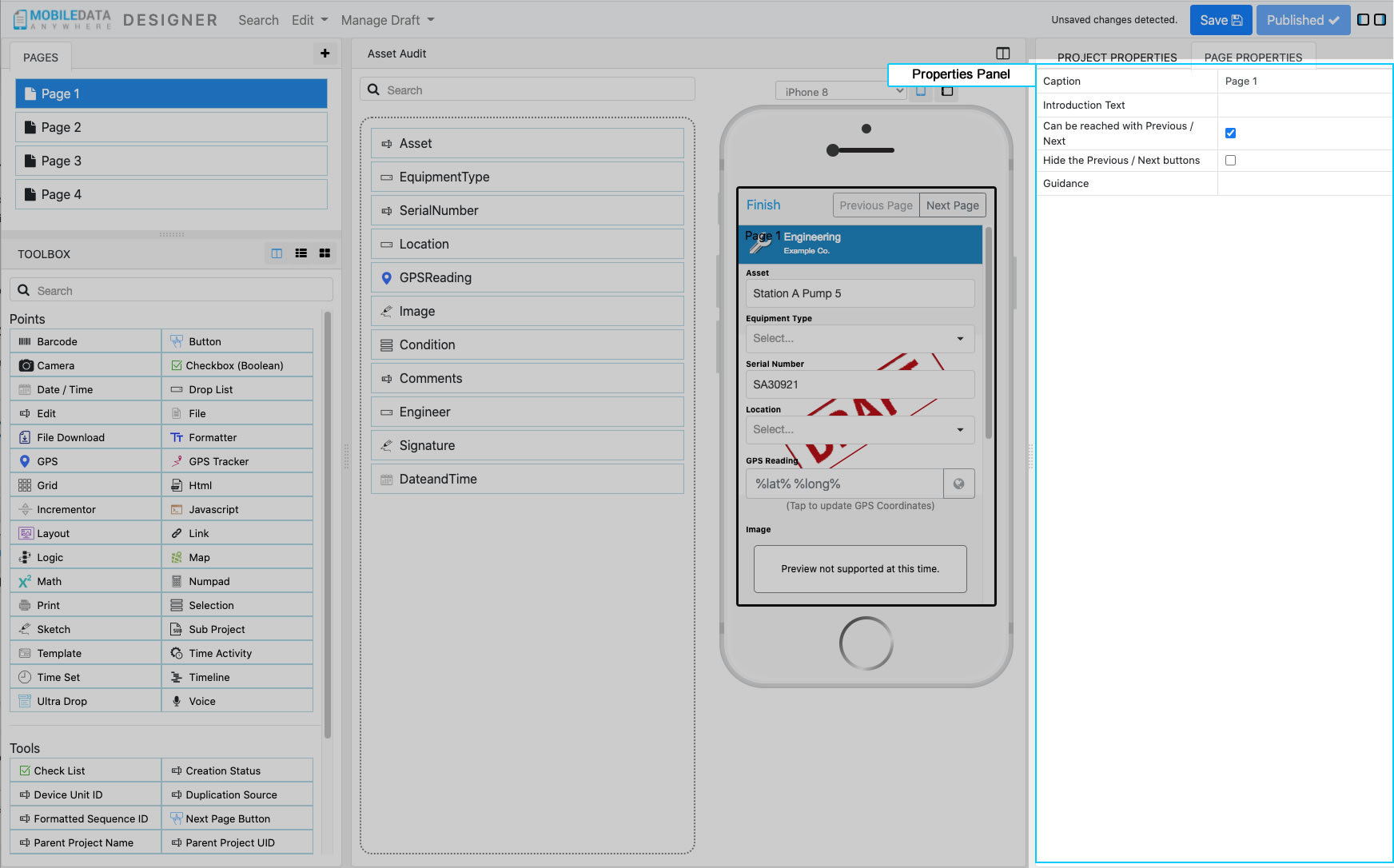
This will show a properties tab based on the current selection which will either show the
Project Properties
(default), the
Page Properties
if a page is selected, or
Point Properties
if a point is selected. This is where you can configure the selected Project, Page or Point
to customise its appearance and/or functionality for your project.