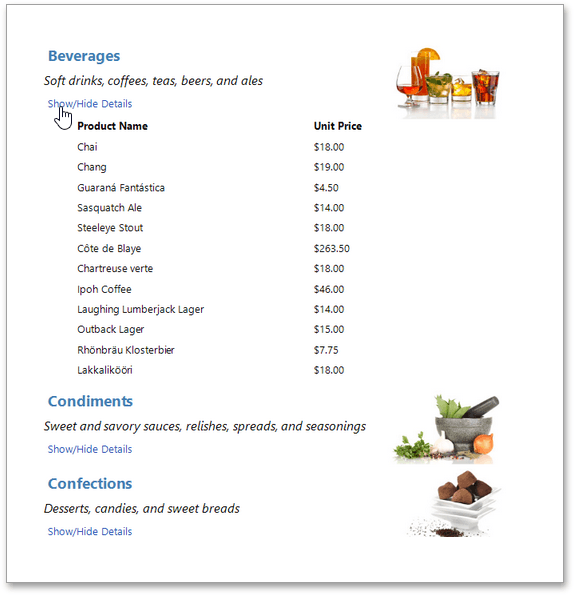Drill-Down Report
This tutorial describes the steps required to create a drill-down report. Drill-down reports represent data partially - some data is hidden and not printed on report pages. Hidden data can be accessed in the Preview mode by clicking a designated element, such as label or image.
To create a drill-down report, do the following.
-
To create a link for showing/hiding the detail report, drag the Label report control from the Toolbox and drop it onto the report's Detail band.
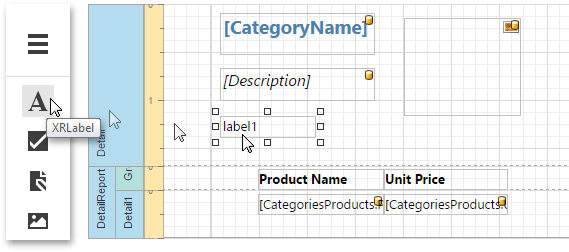
Switch to the Properties Panel and change the label's Text property to Show/Hide Details, Name to lblShowHide.
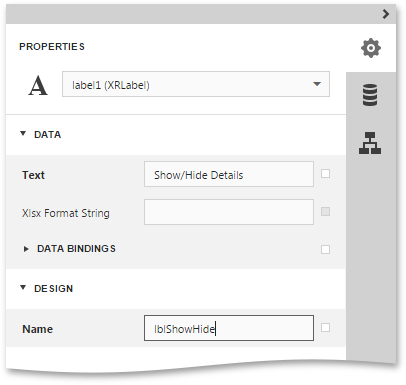
-
Select the Detail Report band and expand the drop-down list for the band's DrillDownControl property in the Properties Panel. This list displays all report controls available on the report band that is one level above the current band in the report bands hierarchy. Select the lblShowHide label on the list. This will make the label expand or collapse the Detail Report band when clicked in the Preview mode.
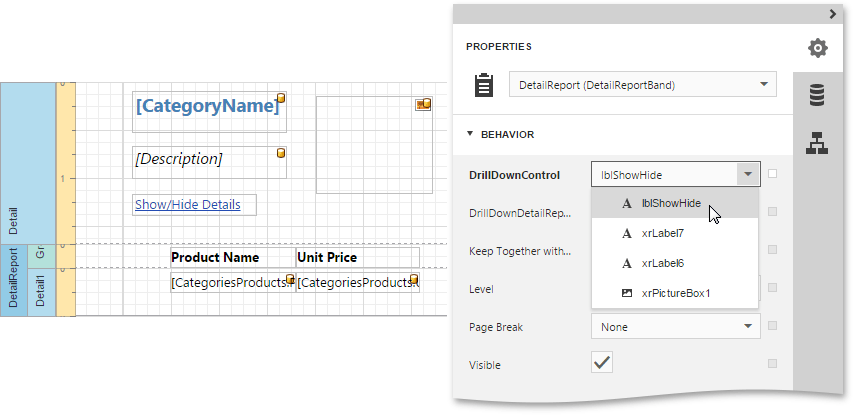
You can also specify the band's DrillDownExpanded property to define whether or not the band is initially expanded. By default, this property is enabled.
The drill-down report is now ready. Switch your report to the Preview mode and view the result.