Adjust the Layout of Report Elements
This document describes how to customize the layout of a report element after it is created.
Select Report Elements
To select a report control or a band,
For multiple controls selection, click report controls while holding the CTRL key down.
Alternatively, click on a blank space and drag the mouse to create a selection frame. When the mouse button is released, all controls within the selection frame's boundaries will be selected. In this case, the previous selection is cleared.
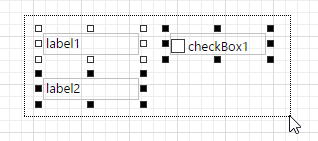
Move and Resize Report Elements
To move a report control, select it, and drag the control to the new location. To move it using the keyboard, press the arrow keys.
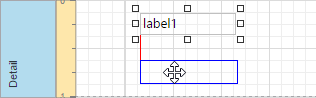
To resize a control using the mouse, select it, and then drag a rectangle drawn on its edge or corner.
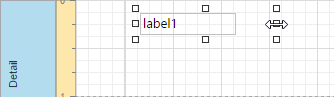
You can also move and resize multiple selected report controls in the same way as individual controls.
To resize a report band, drag its bottom border.
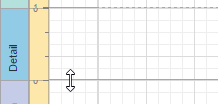
After moving and resizing report elements, you may notice red warning marks, indicating that the controls overlap or go beyond the page margins.
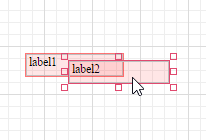
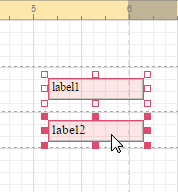
Align and Position Report Elements
The Web Report Designer allows you to establish the distance between report elements and precisely align them to each other. To align the selected control or multiple selected controls, switch to the Properties Panel, Actions category, and click an appropriate button.
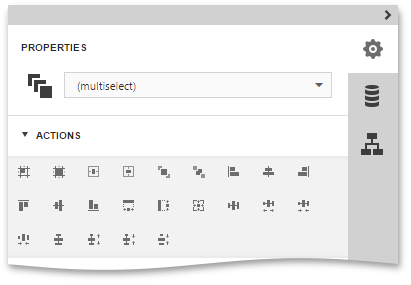
To quickly align and resize a control to the report's Snap Grid,

|
Aligns a control to the Snap Grid. |

|
Resizes a control to the Snap Grid. |
You can also adjust the Snap Grid Size, measurement units set for your report.
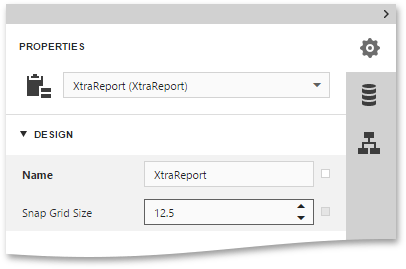
To center the selected controls within a band, use the following buttons.

|
Horizontally centers a control within a band. |

|
Vertically centers a control within a band. |
To position and align the multiple report controls to each other, select the primary control that is taken as a sample, then select the control(s) to be adjusted and click one of the following buttons.

|
Specify the horizontal (Left, Center or Right) and vertical (Top, Middle or Bottom) control alignment. |

|
Make the selected controls have the same size. |

|
Make equal horizontal and vertical spaces between the selected controls. |

|
Increase horizontal and vertical spacing between the selected controls. |

|
Decrease horizontal and vertical spacing between the selected controls. |

|
Remove all horizontal and vertical spacing between the selected controls. |
In addition, to copy, paste and delete controls simultaneously, you can place them within the Panel.
