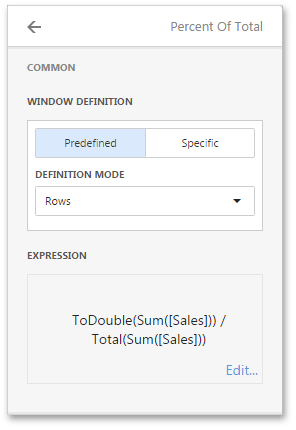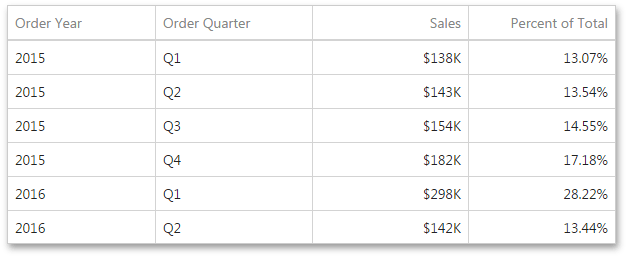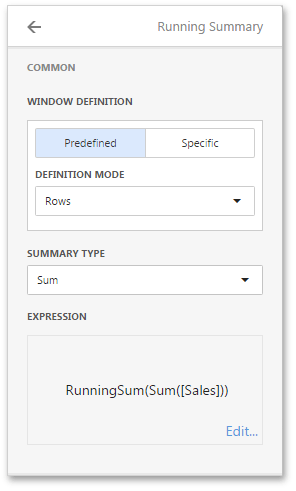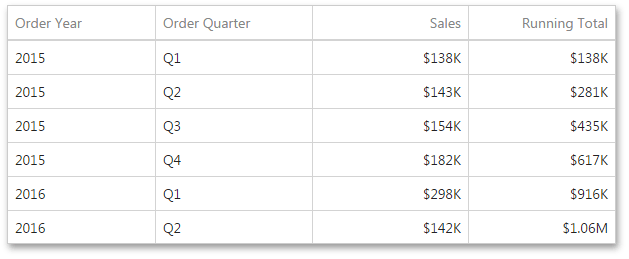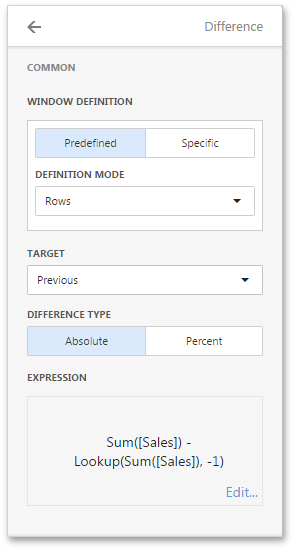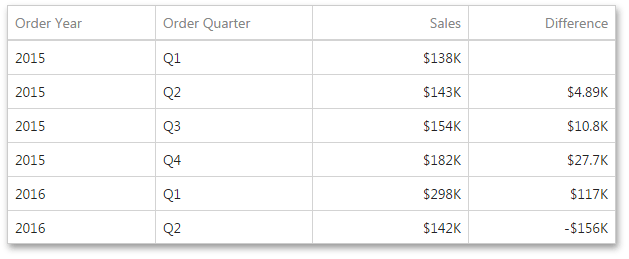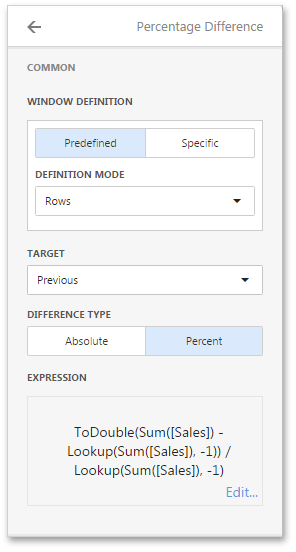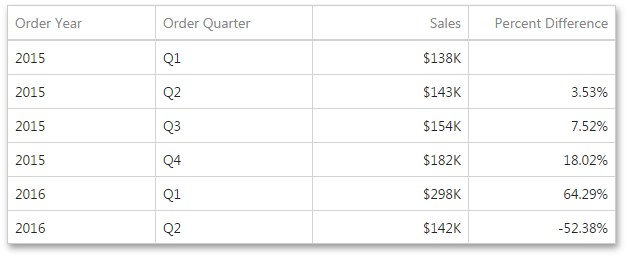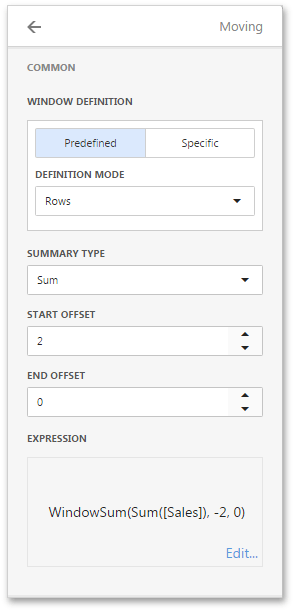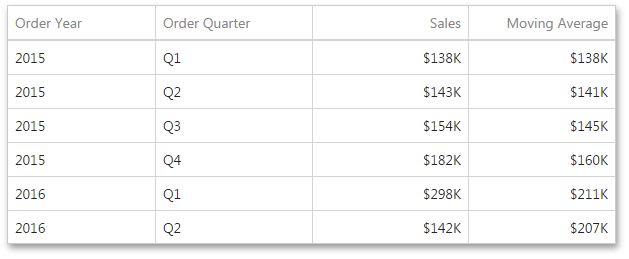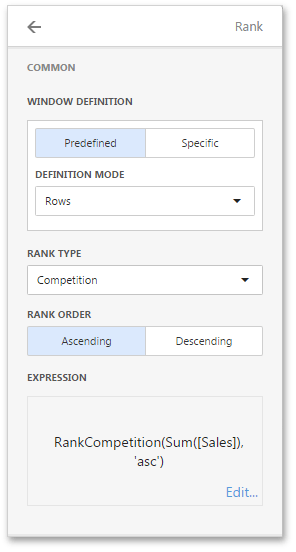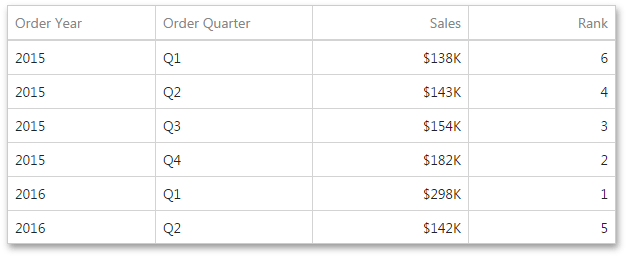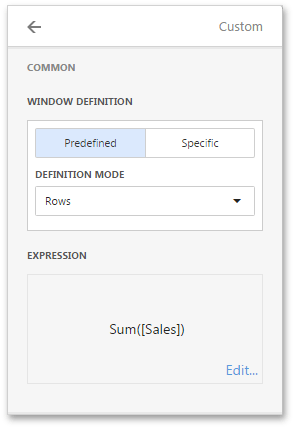Window calculations
provide the capability to apply specific computations to measure values and allow you to perform different analytical tasks such as computing running totals, percentages of totals, differences, etc.
To create a window calculation, invoke the
Bindings
menu and click the required measure. In the invoked
Data Item Menu,
Calculations
and select one of the available calculations.
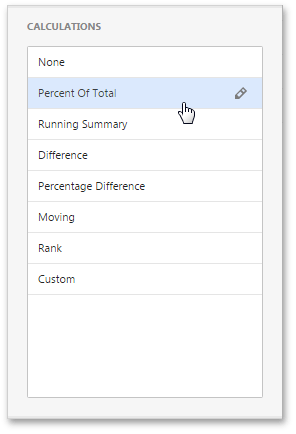
|
-
Percent of Total
- A calculation is used to compute a percentage of the total for the specified measure across a window.
-
Running Summary
- Can be used to compute a cumulative total for the specified measure across a window.
-
Difference
- Can be used to compute the difference between measure values across a window.
-
Percentage Difference
- A calculation is used to compute the difference in percentages between measure values across a window.
-
Moving
- The Moving calculation uses neighboring values to calculate a total.
-
Rank
- Use the Rank calculation to compute rankings for the specified measure across a window.
-
Custom
- Use Custom to specify a custom calculation by adding the required
calculation functions
inside the measure expression.
|
After you have selected the required calculation, you can change its default settings by clicking the
Edit
button (the
 icon).
This invokes the window containing common and specific calculation settings.
icon).
This invokes the window containing common and specific calculation settings.
Percent of Total
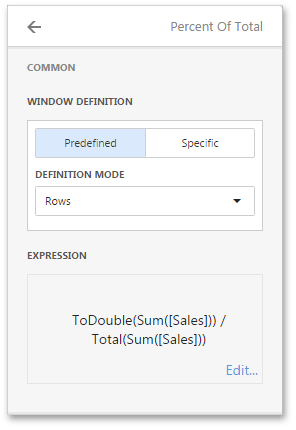
|
-
Window Definition
specifies a window that limits measure values participating in a calculation. You can choose between the
Predefined
and
Specific
window definitions.
- For the
Predefined
window definition, you can specify the
Definition mode
that depends on the dashboard item type.
- For the
Specific
window definition, you can manually specify the set of dimensions that fall into the window.
-
Expression
displays an expression generated for the current calculation. To change the expression, click
Edit.
|
In the Grid below,
Percent of Total
is applied to a fourth column to show a contribution of individual quarterly sales to total sales.
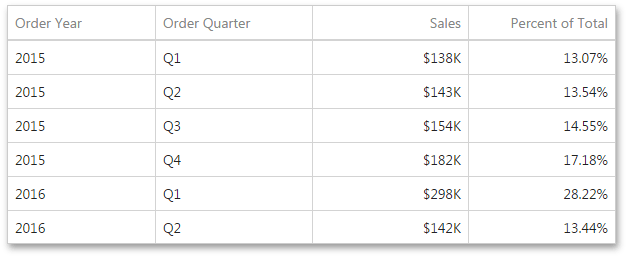
Running Summary
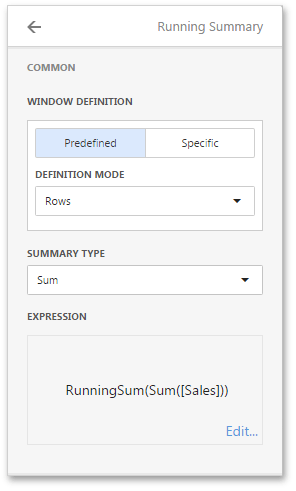
|
-
Window Definition
specifies a window that limits measure values participating in a calculation. You can choose between the
Predefined
and
Specific
window definitions.
- For the
Predefined
window definition, you can specify the
Definition mode
that depends on the dashboard item type.
- For the
Specific
window definition, you can manually specify the set of dimensions that fall into the window.
-
Summary Type
- Specifies a summary function used to apply a calculation.
-
The
Expression
displays an expression generated for the current calculation. To change the expression, click
Edit.
|
In the Grid below, the
Running Total
is applied to a fourth column to display cumulative sales across all quarters.
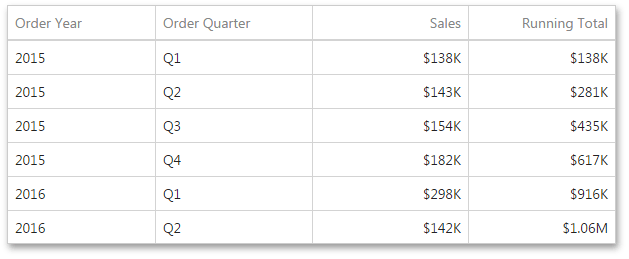
Difference
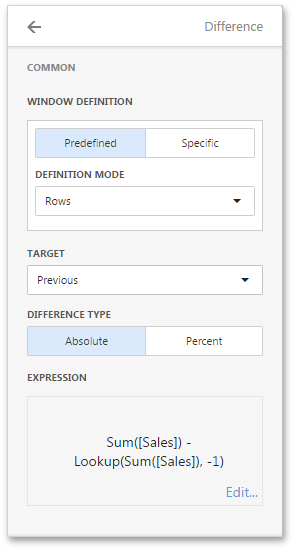
|
-
Window Definition
specifies a window that limits measure values participating in a calculation. You can choose between the
Predefined
and
Specific
window definitions.
- For the
Predefined
window definition, you can specify the
Definition mode
that depends on the dashboard item type.
- For the
Specific
window definition, you can manually specify the set of dimensions that fall into the window.
-
Target
- Specifies the value used to calculate the difference. The following values are available:
Previous,
Next,
First
and
Last.
-
Difference Type
- Specifies whether the absolute or percentage difference is calculated.
-
Expression
displays an expression generated for the current calculation. To change the expression, click
Edit.
|
In the Grid below, the
Difference
is applied to a fourth column to show absolute differences between quarterly sales.
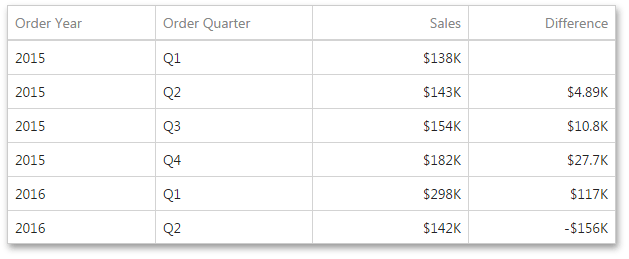
Percentage Difference
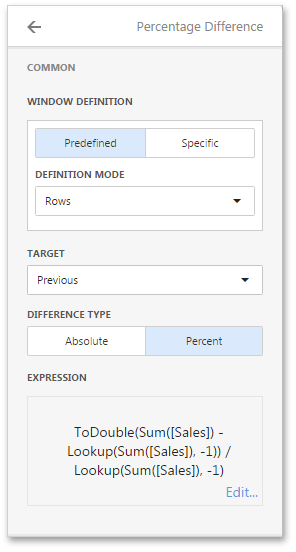
|
-
Window Definition
specifies a window that limits measure values participating in a calculation. You can choose between the
Predefined
and
Specific
window definitions.
- For the
Predefined
window definition, you can specify the
Definition mode
that depends on the dashboard item type.
- For the
Specific
window definition, you can manually specify the set of dimensions that fall into the window.
-
Target
- Specifies the value used to calculate the difference. The following values are available:
Previous,
Next,
First
and
Last.
-
Difference Type
- Specifies whether the absolute or percentage difference is calculated.
-
Expression
displays an expression generated for the current calculation. To change the expression, click
Edit.
|
In the Grid below,
Percentage Difference
is applied to a fourth column to show percentage differences between quarterly sales.
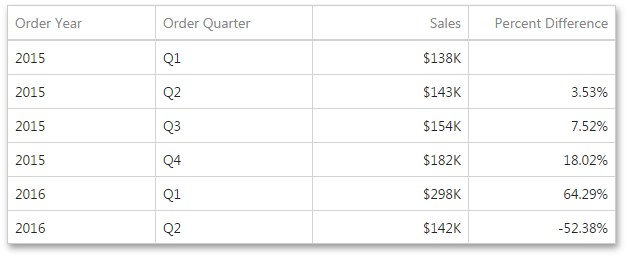
Moving
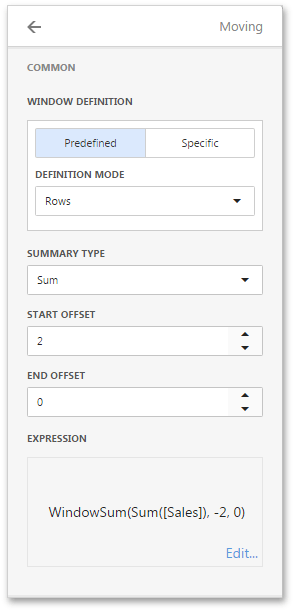
|
-
Window Definition
specifies a window that limits measure values participating in a calculation. You can choose between the
Predefined
and
Specific
window definitions.
- For the
Predefined
window definition, you can specify the
Definition mode
that depends on the dashboard item type.
- For the
Specific
window definition, you can manually specify the set of dimensions that fall into the window.
-
Summary Type
- Specifies a summary function used to apply a calculation.
- Start Offset/
End Offset
- Specify start/end offsets from the currently processed value. For instance, if you specified offsets as 1/1, the previous and next values will be used along with the current value to apply the Moving calculation.
-
The
Expression
displays an expression generated for the current calculation. To change the expression, click
Edit.
|
In the Grid below, a
Moving
calculation is applied to a fourth column to show a moving average across all quarters.
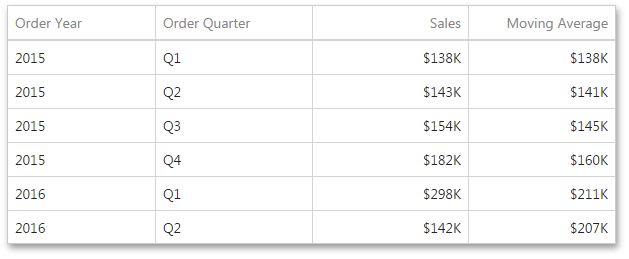
Rank
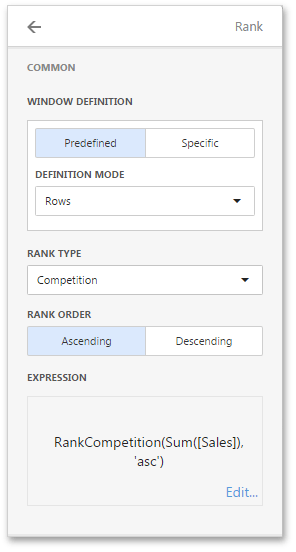
|
-
Window Definition
specifies a window that limits measure values participating in a calculation. You can choose between the
Predefined
and
Specific
window definitions.
- For the
Predefined
window definition, you can specify the
Definition mode
that depends on the dashboard item type.
- For the
Specific
window definition, you can manually specify the set of dimensions that fall into the window.
-
Rank Type
- Specifies the type of ranking. The following ranking types are available:
Unique,
Competition,
Dense,
Modified
and
Percentile.
-
Rank Order
- Specifies the order of ranking. You can select
Ascending
or
Descending.
-
The
Expression
displays an expression generated for the current calculation. To change the expression, click
Edit.
|
In the Grid below, a
Rank
calculation is applied to a fourth column to show a ranking of sales for individual quarters.
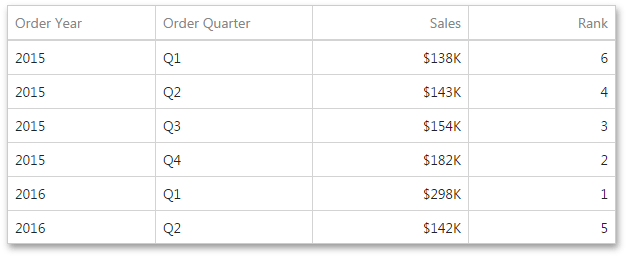
Custom
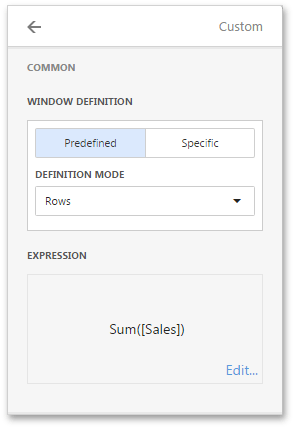
|
-
Window Definition
specifies a window that limits measure values participating in a calculation. You can choose between the
Predefined
and
Specific
window definitions.
- For the
Predefined
window definition, you can specify the
Definition mode
that depends on the dashboard item type.
- For the
Specific
window definition, you can manually specify the set of dimensions that fall into the window.
-
The
Expression
allows you to change the expression for the current measure. To change the expression, click
Edit.
|
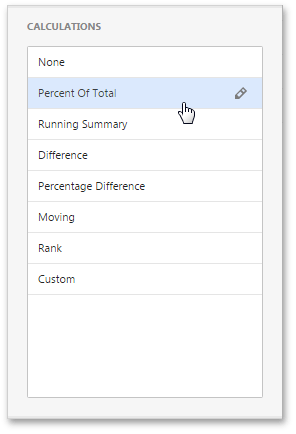
 icon).
This invokes the window containing common and specific calculation settings.
icon).
This invokes the window containing common and specific calculation settings.